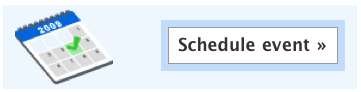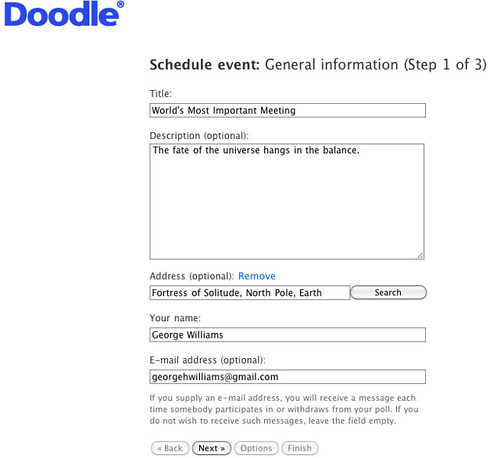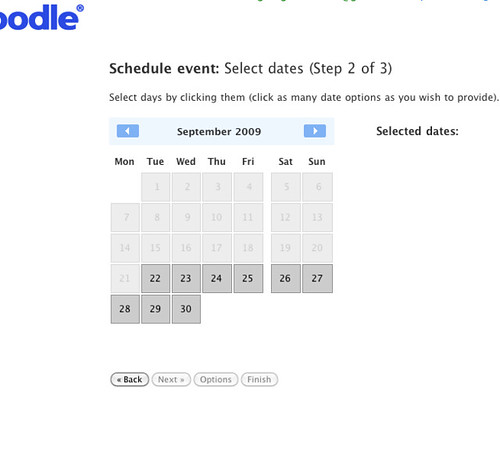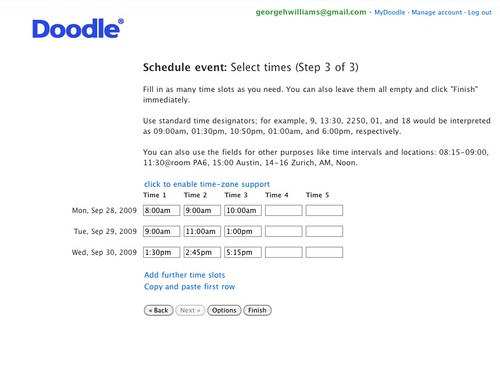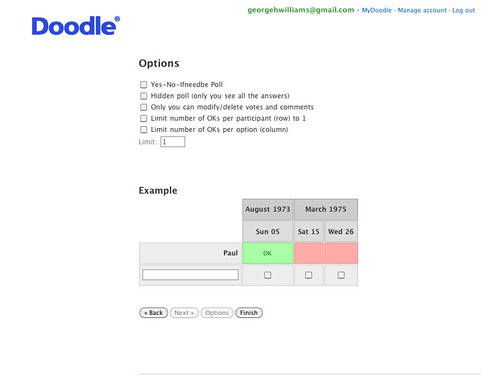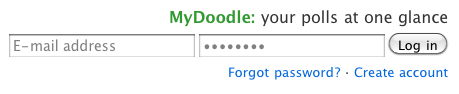In this series of “ProfHacker 101” posts, we’re covering digital tools that simplify and automate the task of selecting an ideal time for meetings.
For some of these tools, however, scheduling is only one of the tasks they can accomplish: conducting simple surveys—and sometimes not-so-simple ones—can also be done automatically and asynchronously. Your group can then make some decisions before you ever meet, allowing you to devote your face-to-face time for the tasks that cannot take place online.
I’ve used most, but not all, of these services and can report from experience on their various strengths and weaknesses in different contexts. As with most tools (digital or otherwise), you shouldn’t expect them to work perfectly the first time you give them a try: you’ll need to experiment a bit and practice in relatively low-stakes situations before you decide to adopt one or another.
That said, let’s get started…
Overview
First in our series is Doodle.com, a dead-simple and user-friendly service. As they point out on the home page, there are basically three steps to take every time you use Doodle:
- “Create your poll”
- “Forward the link to the poll to the participants”
- “Follow online what the participants vote for”
After trying out a few other options, I finally settled on Doodle about a year and a half ago. I use it to schedule committee meetings, as a sign-up sheet for 1-on-1 student conferences, as a tool to let students in all of my classes decide collectively what times are best for me to hold office hours, and a half-dozen different uses too mundane to describe right now.
Both students and colleagues have–for the most part–found it to be intuitive to use, and I’ve not received many complaints. Heck, I’ve not received any complaints.
Now, that doesn’t mean that this is the best tool for everyone. It’s just been the best tool (so far) for me.
How it works
If you’re working with a group that needs to meet face-to-face–but you all have different schedules–Doodle will automate the process of finding a time that works for everyone. Alternately, Doodle will make clear to your group that there is no perfect time when everyone can meet, which (fingers crossed!) will reduce the chances that someone’s going to resent the person who has scheduled the meeting.
First, click on “Schedule event:”
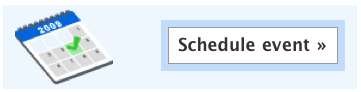
Give your event a title and a simple description. You’re doing this to remind the members of your group of the purpose of the meeting:
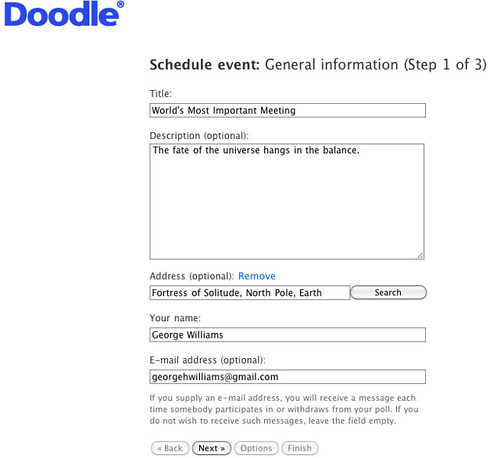
(Click for a bigger picture)
Choose a few dates as possibilities. In the image below, the light gray dates are in the past, the dark gray dates are in the future, and the green dates are ones that I’ve chosen as possibilities to be included in the poll. In this example, I’ve only chosen 3 dates, but I’ve found that it’s best to select all 5 weekdays in a given week in order to increase your chances of finding a time that works for everyone:
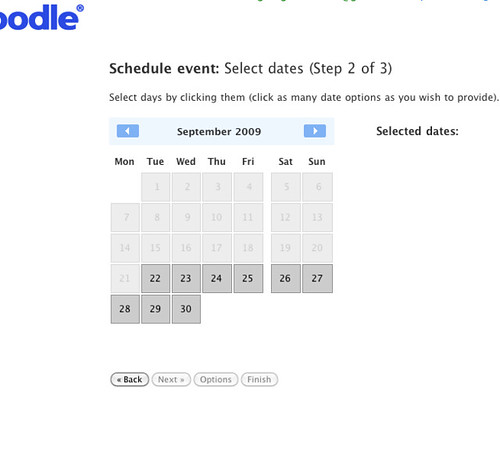
(Click for a bigger picture)
Choose a few times as possibilities. In this example, I’ve only specified 3 times per day as possibilities, but I’ve found that it’s best to provide as many possibilities as you can in order to increase your chances of finding a time that works for everyone:
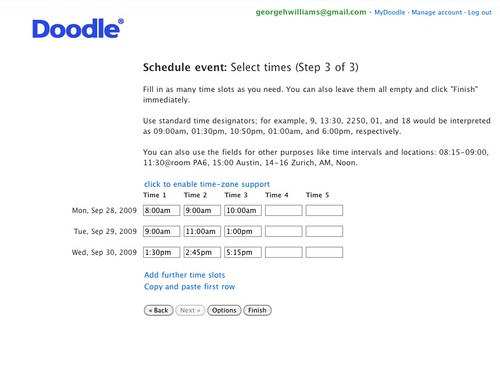
(Click for a bigger picture)
If necessary, choose a few options. You can ignore this particular screen in the process, if you like. Had I but world enough and time, I’d go into more detail about these. (For example, they’re particularly useful when you are having students sign up for 1-on-1 conferences; at some point in the near future, I’ll add a lengthy comment below explaining how to do just that. ) For the majority of situations for which you’ll need Doodle, however, you can afford to just skip the options:
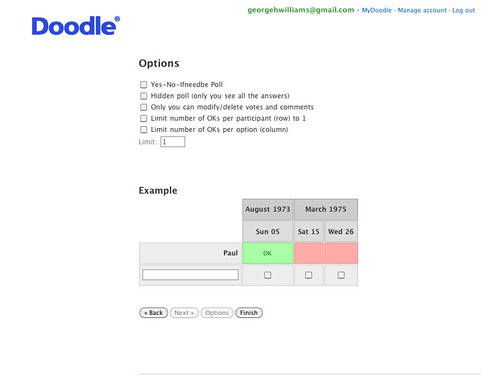
(Click for a bigger picture)
Forward the link to your group members. I’ve had the most success when I create the poll a week or two in advance of the meeting, give the group members a deadline by which to respond, and offer to provide assistance using the poll if they’ve never done it before or if they encounter any problems.

(Click for a bigger picture)
Schedule the meeting. Once all of the group members have responded–or once the deadline arrives–just check the poll and see which time(s) will work for everyone (or for the greatest number of people). Choose one of those times and then send an email announcing the meeting.
Recommended: MyDoodle. You can sign up for an account, which will allow you to log in and check on any or all of the polls that you’ve created. I recommend getting an account–they’re free!–because doing so really makes it easy to keep track of the various things you might be doing with the service.
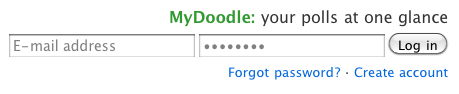
How about you?
Let us hear from you in the comments below about your experience–or your questions–regarding Doodle.
- Have you used Doodle? How has that worked out for you?
- Have you run into any problems?
(If you have more general comments about scheduling and surveying or if you’d like to suggest other services or methods to use, you might want to leave them in the comments section of Part 1 of this series.)